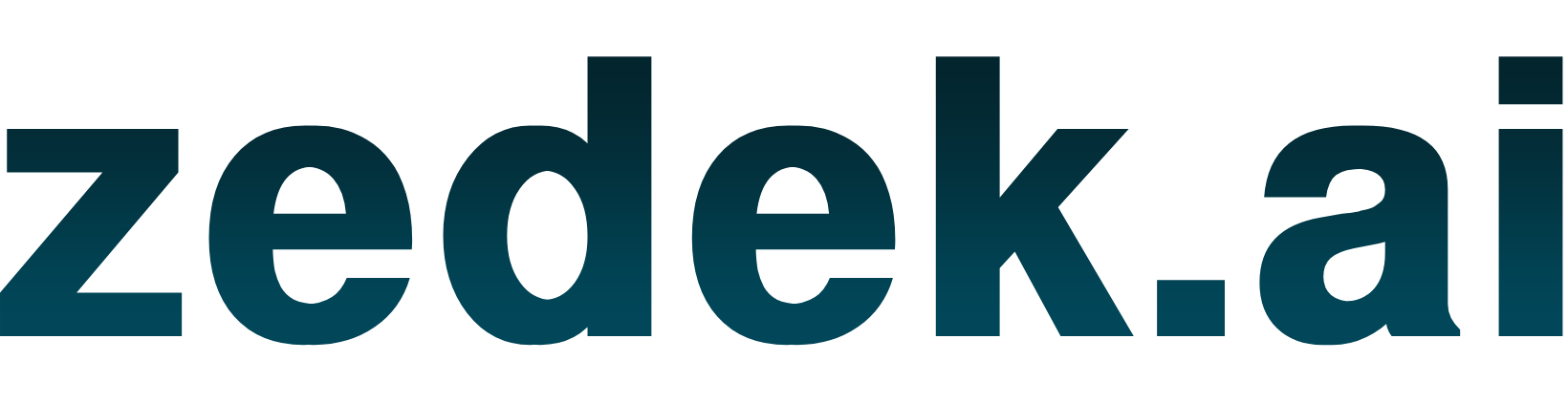Back to Home
📚Guides
Create your product
- User clicks Get Listed and signs up as a user.
- User can sign up using Google or by manually entering their details.
- After successful signup, the user is redirected to the zedek.ai home page.
- On the navbar, user clicks the Get Listed button, which opens a popup.
- User adds:
- Company name
- Company website address
- Note: After submission, the Zedek team will review your company details and either accept or decline your submission.
- After acceptance or rejection:
- ✅ If accepted, you receive an email: "Your company registration has been approved!"
- Pleaes logout from your account and login again, navigate to dashboard to create the product
- ❌ If declined, you receive an email: "Your submission requires additional information."
- Respond to emmanuel.gobiraj@zedek.ai with the required information.
- After review, if approved, you'll receive confirmation and gain access to the dashboard.

- From Home page click your profile picture which will show a dropdown with Dashboard, Click Dashboard
- From the dashboard, click Create your product to go to the create product page.
- Fill in all required company details and click the Create Product button.
- After creating the product, you’ll be redirected to the product page where you can:
- View company details
- Edit company information
- Delete your product
- Click the dashboard to:
- View all analytics
- Click View Product to view your product










Last updated: August 1st, 2025
Top Categories
Resources
Copyrights 2025 zedek.ai. All Rights Reserved.